How to Set Up SSH Keys on Linux
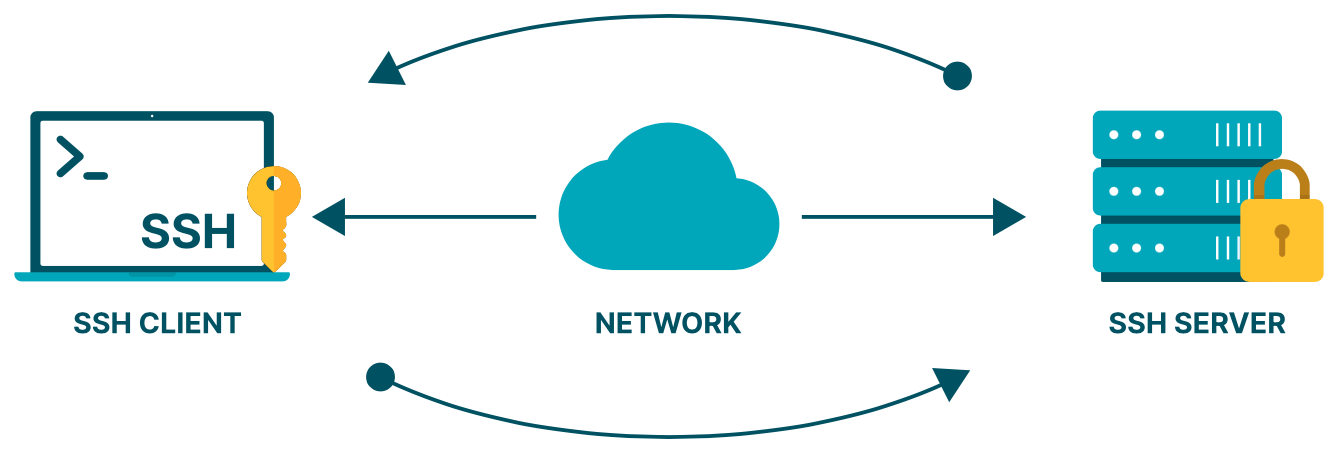
🔐 Setting Up SSH Keys on Linux (Step-by-Step Guide)
Using SSH keys is a safer and easier way to connect to Linux servers — no more typing your password every time. This guide will help you set up SSH keys, copy them to a remote server, and log in securely.
✅ Step 1: Check If You Already Have SSH Keys
Open your terminal and run:
|
|
If you see a file like id_ed25519.pub or id_rsa.pub, it means you already have a key. You can use that one or create a new one.
🛠 Step 2: Create a New SSH Key Pair
To make a new SSH key, run:
|
|
On older systems, use
ssh-keygen -t rsa -b 4096instead.
- Press Enter to accept the default location (
~/.ssh/id_ed25519) - You can choose to add a passphrase (or leave it empty)
This creates two files:
id_ed25519→ your private key (keep it secret!)id_ed25519.pub→ your public key (you’ll share this)
📤 Step 3: Add Your Public Key to the Remote Server
Option 1: Use ssh-copy-id (recommended)
|
|
Add Your Public Key to the Remote ESXI Server
|
|
This command adds your key to the remote server so you can log in without a password.
Option 2: Manual method
-
Show your public key:
1cat ~/.ssh/id_ed25519.pub -
Copy the whole line
-
Connect to your server and paste it into:
1nano ~/.ssh/authorized_keys
🚀 Step 4: Log In Without a Password
Now try logging in:
|
|
If everything is correct, you’ll connect without entering a password 🎉
🔒 Step 5 (Optional): Turn Off Password Login
This step is for extra security. Only do it if SSH keys are working!
-
Open SSH settings on the server:
1sudo nano /etc/ssh/sshd_config -
Find and change these lines:
1 2 3PasswordAuthentication no ChallengeResponseAuthentication no UsePAM no -
Save and restart SSH:
1sudo systemctl restart sshd
💡 Helpful Tips
- Your private key must stay private (
~/.ssh/id_ed25519) - A passphrase adds extra protection
- Use an SSH config file to manage many servers:
Create or edit this file:
|
|
Add this block:
|
|
Then you can connect by simply running:
|
|
🧩 Summary
SSH keys help you:
- Log in faster
- Avoid typing passwords
- Stay secure
Now you’re ready to manage your servers like a pro — safely and efficiently!
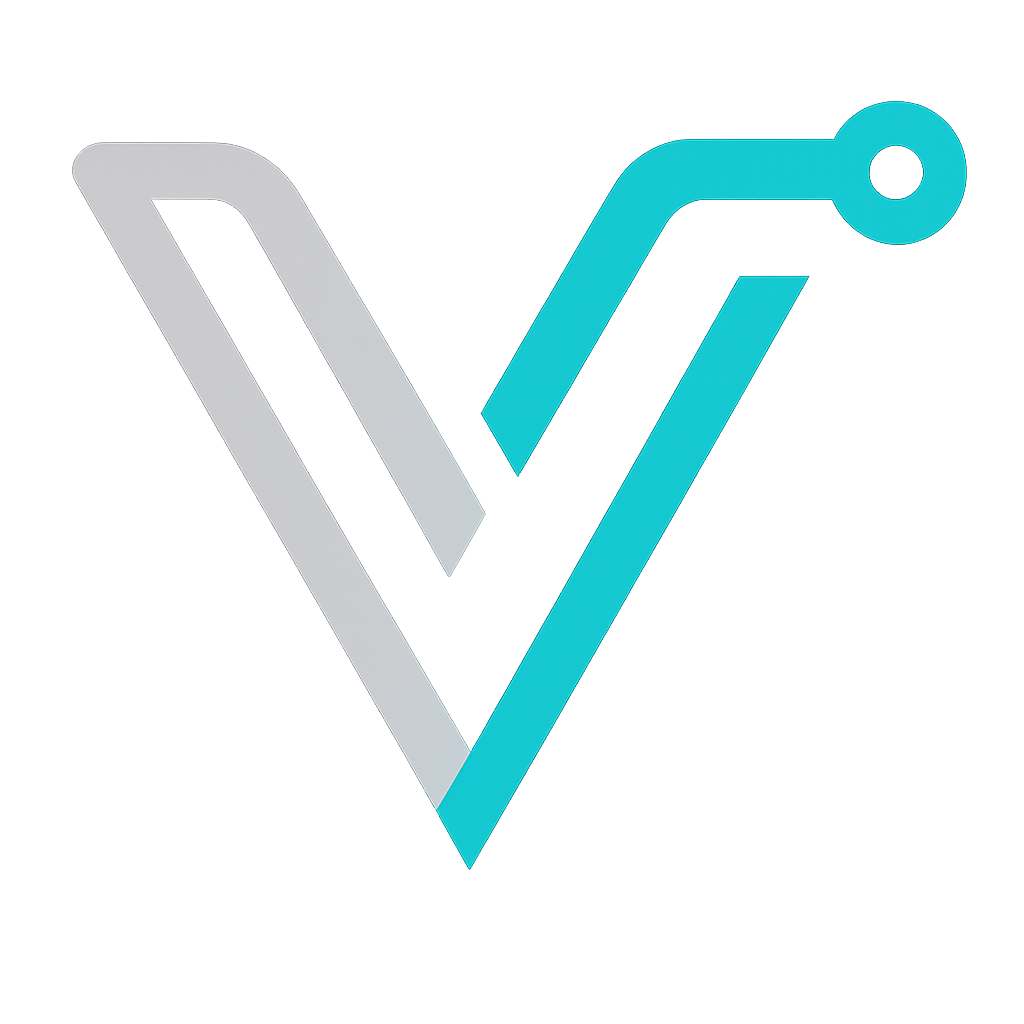 IT Blog
IT Blog