Veeam Backup: Best Practices and Configuration Guide
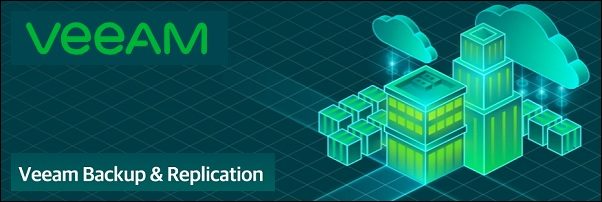
🔐 Veeam Backup: Best Practices and Configuration Guide
Veeam Backup & Replication is a powerful tool for protecting your data across virtual, physical, and cloud environments. This article focuses on key architectural decisions, backup security best practices, and real-world deployment scenarios.
🔐 Secure Backup with Immutability
1.1 ✨ Use Immutable Storage
▶ Recommended Linux Configuration
|
|
- Use XFS with reflink for Veeam immutability
- Mount target to
/mnt/veeam - Configure in Veeam as “Hardened Repository”
1.2 🔒 S3 Object Lock & Retention
▶ Setup S3 Bucket with Object Lock (e.g., MinIO, AWS)
- Create a bucket with
Object Lockenabled - Enable
Versioning - Set default retention policy (e.g., 30 days)
|
|
1.3 🔄 Apply the 3-2-1-1-0 Rule
- 3 copies of data (1 production + 2 backups)
- 2 different media types (e.g., disk + object storage)
- 1 offsite backup
- 1 immutable copy
- 0 errors after recovery verification (e.g., SureBackup)
1.4 🔐 Limit Access & Isolate Backup Networks
▶ Network & Identity Hardening
-
Use separate credentials for:
- Backup console
- Repositories
- Hypervisors
- S3 buckets
-
Protect backup console with:
- Multi-Factor Authentication (2FA)
- Role-Based Access Control (RBAC)
-
Isolate repository access with:
- VLAN segmentation
- Firewall rules
- SSH key-only access
1.5 📊 Monitoring & Patching
▶ Stay Ahead of Threats
- Enable email notifications for job results and warnings
- Regularly review backup logs and audit access
- Apply Veeam updates and patches promptly
- Integrate with monitoring platforms (e.g., Zabbix, Icinga)
⚙️ Initial Setup of Veeam B&R
2.1 🖥 Install Veeam Backup & Replication
▶ System Requirements
-
Operating System: Windows Server 2016 or newer
-
SQL Server: Use built-in SQL Express or an external instance
-
Hardware:
- 2+ vCPUs
- 8+ GB RAM (16 GB recommended)
- SSD for configuration and database preferred
▶ Installation Steps
-
Download Veeam B&R ISO
-
Mount ISO and run
Setup.exe -
Choose Backup & Replication
-
Follow the wizard and install:
- Veeam Backup Service
- Console
- Explorers
- Transport & Catalog Services
2.2 🧱 Add Backup Infrastructure
▶ Add Hypervisors
-
Go to
Backup Infrastructure > Managed Servers -
Add:
- VMware vCenter Server
- or Microsoft Hyper-V hosts
Use service accounts with minimal required permissions.
▶ Add Backup Proxies
-
Navigate to
Backup Infrastructure > Backup Proxies -
Add Windows Server (VM or physical)
-
Assign transport mode:
- Direct SAN Access
- Hot-Add (for VMware)
- Network (NBD)
▶ Add Repositories
Supported types:
- ✅ Linux repo (XFS + reflink for immutability)
- ✅ Windows repo (ReFS for fast clone)
- ✅ NAS (SMB/NFS, no immutability)
- ✅ S3-compatible object storage
Use the appropriate wizard to configure credentials and paths.
2.3 📦 Create Backup Jobs
▶ Job Configuration Steps
-
Go to
Home > Jobs > Backup Job (VMs) -
Choose source: VMs, physical agents, or NAS
-
Select a repository (e.g., Hardened Linux, S3, iSCSI)
-
Set backup mode:
- Incremental
- Forever Forward Incremental
-
Define retention policy (e.g., 14 restore points)
-
(Optional) Enable:
- Synthetic Full backups
- Health Checks
- Backup Copy
2.4 ⚙️ Enable Optional Jobs
▶ Optional Job Types
-
Backup Copy Job
- For offsite or secondary backup
-
SureBackup Job
- Automatically boots and verifies backups
-
Replication Job
- Creates hot standby VMs at DR location
2.5 🔍 Monitor and Test
▶ Recommended Monitoring
- Enable email notifications
- Check job logs and statistics regularly
- Integrate with external monitoring (Zabbix, Icinga)
▶ Restore Testing Options
- Full VM restore
- File-level restore
- Application-item restore (Exchange, SQL, etc.)
- Instant VM Recovery
Schedule test restores at least once per month.
💾 Choosing the Right Repository
Choosing the correct repository type is fundamental to achieving the right balance of performance, cost-efficiency, immutability, and remote readiness.
3.1 🗃️ Common Repository Types
-
ReFS (Windows)
✅ Fast clone support
❌ No immutability
⚠️ Needs VPN for remote usage -
XFS (Linux)
✅ Reflink support
✅ Immutability (when used in hardened mode)
❌ No native remote access -
Hardened Linux Repository
🔐 Secure non-root access
✅ Immutability with XFS
❌ Requires SSH (not S3-compatible) -
NAS (SMB/NFS)
🟡 Easy to set up
❌ No immutability
✅ Can be remote (mountable) -
S3-Compatible (MinIO, AWS, Wasabi)
✅ Object Lock
✅ Versioning
✅ TLS support
✅ Ideal for long-term, remote, immutable storage -
iSCSI over VPN (e.g., via WireGuard)
✅ Block-level performance
✅ Remote access
⚠️ Needs manual configuration and secure tunneling
3.2 📊 Repository Comparison Table
| Repository Type | Fast Clone | Immutability | Remote-Ready | TLS |
|---|---|---|---|---|
| R3FS (Windows) | ✅ | ❌ | ⚠️ (VPN req.) | ❌ |
| XFS (Linux) | ✅ | ✅ (hardened) | ❌ | ❌ |
| S3 (MinIO/AWS/Wasabi) | ❌ | ✅ | ✅ | ✅ |
| NAS (SMB/NFS) | ❌ | ❌ | ✅ | ❌ |
🛡️ Immutability Options
- Linux Hardened Repo: ✅ (XFS + reflink)
- S3 with Object Lock: ✅ (MinIO, AWS, Wasabi)
- Windows ReFS: ❌
- SMB/NFS: ❌
- Use Hardened Linux Repo for on-prem immutable storage
- Use S3 with Object Lock for offsite long-term protection
- Avoid NAS or standard Windows ReFS for critical or immutable backup chains
🚀 Backup Copy Jobs (Offsite Protection)
A Backup Copy Job is essential for offsite disaster recovery. It allows you to replicate your primary backups to a secondary location — protecting against ransomware, hardware failure, or site outages.
4.1 🛡 Why Use Hardened Linux
- ✅ Immutable storage with XFS + reflink
- 👤 Non-root user, no interactive shell
- 🔐 Resilient against ransomware — even if Veeam is compromised
4.2 🔧 Configuration Steps
▶ Step 1: Prepare the Hardened Linux Repository
|
|
✅ Enable SSH key login ✅ Grant temporary sudo during setup 🔒 Disable password auth after configuration
▶ Step 2: Add Repository to Veeam
- Go to Backup Infrastructure > Backup Repositories > Add Repository
- Choose Linux Hardened Repository
- Enter:
- IP address
- SSH credentials
- Public key path
- Set mount path (e.g. /mnt/veeam)
- Enable Immutability (e.g., 30 days)
▶ Step 3: Create the Backup Copy Job
- Navigate to Home > Backup Copy > Backup Copy Job (VMs)
- Select the primary job as source
- Choose Hardened Linux Repository as target
- Set:
- Immediate copy mode: ✅ (optional)
- Copy every 12 h, retain 7 restore points
4.3 💡 Best Practices
4.4 📌 Summary
📆 Scale-Out Backup Repository (SOBR)
A SOBR (Scale-Out Backup Repository) combines multiple backup repositories into a single logical unit. This allows flexible storage tiering, improved performance, and simplified management.
5.1 🧱 Tiered Storage Strategy
Performance Tier
- 📍 Local NAS with iSCSI mount
- 📁 ReFS formatted with 64 KB block size
- ⚡ High-speed storage for daily restore operations
Capacity Tier
- 🌐 Remote MinIO S3 bucket
- 🔐 Object Lock + versioning enabled
- 🗄 Ideal for long-term archival and compliance with immutability
5.2 🔧 SOBR Configuration Steps
▶ Step 1: Create Individual Repositories
- Format the local NAS volume with ReFS 64 KB
- Add it to Veeam as a Direct Attached Repository
- Deploy MinIO:
- Enable TLS, versioning, and Object Lock
- Create the S3 bucket for backups
- Add the bucket to Veeam as an S3-Compatible Object Repository
- Enable immutability (e.g., 30 days Governance mode)
▶ Step 2: Create and Configure the SOBR
- Navigate to
Backup Infrastructure > Scale-Out Repositories - Click Add SOBR
- Set a name (e.g.,
SOBR-Primary-Remote) - Add:
- Local ReFS repo as the Performance Tier
- MinIO S3 repo as the Capacity Tier
- Enable the following options:
- ✅ Move backups older than 14 days to capacity
- ✅ Copy backups as soon as they are created (optional)
- ✅ Support immutability on capacity tier
5.3 📊 SOBR Benefits
- 🚀 Automatically tier backups based on age or policy
- 🌐 Combines high-performance local storage with remote S3 storage
- 🔐 Enables compliance with immutability and offsite protection
- ⚙️ Simplifies management without scripting
🧠 Setting Up Efficient Backup Proxies
Backup Proxies in Veeam act as data movers between the source (e.g., hypervisors) and the backup repositories. A well-configured proxy infrastructure is essential for performance, scalability, and job reliability.
6.1 🧩 Default vs Additional Proxies
- By default, the Veeam Backup Server acts as a proxy
- In larger or distributed environments, additional proxies are highly recommended
- Multiple proxies allow parallel job processing and workload isolation
6.2 ⚙️ Add and Configure Proxies
▶ Step 1: Add a New Proxy
- Open Veeam Backup & Replication Console
- Go to
Backup Infrastructure > Backup Proxies - Click Add Proxy
- Choose:
- Platform: VMware vSphere or Microsoft Hyper-V
- Server: Select existing Windows Server or deploy automatically
▶ Step 2: Configure Transport Mode
-
Modes:
- 🔄 Automatic – Veeam chooses the best mode
- 📦 Direct SAN Access – best for fibre/iSCSI environments
- 🔧 Virtual Appliance (Hot-Add) – efficient for virtual proxies
- 🌐 Network (NBD/NFS) – fallback, least efficient
-
Set maximum concurrent tasks based on CPU/RAM (e.g., 4–8)
6.3 🔍 Monitoring and Scaling
- Place proxies close to production storage for better performance
- Use dedicated proxies instead of sharing with repositories
- For distributed sites, deploy proxies locally
- Monitor proxy usage in job stats and scale accordingly
- Use DRS affinity rules in clusters to optimize job placement
- ✅ Windows Server 2019+ is stable and performant
- 🧪 Linux proxies are available in experimental mode (CLI only)
🌐 Optimizing WAN Transfers with Accelerators
Veeam WAN Accelerators optimize backup data transfer across slow or unreliable WAN links. They are especially useful for Backup Copy Jobs to remote sites or disaster recovery (DR) locations.
7.1 🚀 What WAN Accelerators Do
- 🔁 Global deduplication: Avoids re-sending already transferred blocks
- 🗂 Global cache: Stores repeated data patterns
- 📦 Compression & optimization: Minimizes bandwidth usage
- 📉 Traffic reduction: Up to 50x savings on repeated transfers
7.2 ⚙️ How to Configure WAN Acceleration
▶ Step 1: Prepare the Accelerator Server
- Use a dedicated Windows Server (physical or VM)
- Recommended resources:
- 2+ vCPU
- 4+ GB RAM
- Fast disk (SSD/NVMe) for cache (e.g., 40–100 GB)
▶ Step 2: Add WAN Accelerators in Veeam
- Go to
Backup Infrastructure > WAN Accelerators - Click Add WAN Accelerator
- Select your Windows server
- Define:
- Cache path (dedicated volume preferred)
- Cache size (recommend 1–3% of protected data)
- Max concurrent tasks
Repeat this step for both source and target sites.
▶ Step 3: Use in Backup Copy Job
- Edit or create a Backup Copy Job
- In the Data Transfer step:
- Enable Use WAN Accelerators
- Select:
- Source WAN Accelerator (e.g., local site)
- Target WAN Accelerator (e.g., remote site)
- Complete job configuration
7.3 💡 Best Practices
- 🧠 Place WAN Accelerators close to the repository
- 💽 Use a separate disk for cache — not shared with OS or backups
- 🛡 Enable TLS or VPN if WAN is untrusted
- 📊 Monitor cache health and usage via Veeam UI
- 🧪 Test throughput before and after to confirm benefit
📝 Final Recommendations
- ✅ Plan for 3-2-1-1-0 strategy.
- ✅ Always use immutability.
- ✅ Test restores monthly.
- ✅ Secure credentials and infrastructure.
- ✅ Enable alerts, health checks, and patch regularly.
A well-designed Veeam deployment delivers security, scalability, and disaster resilience — even for small environments.
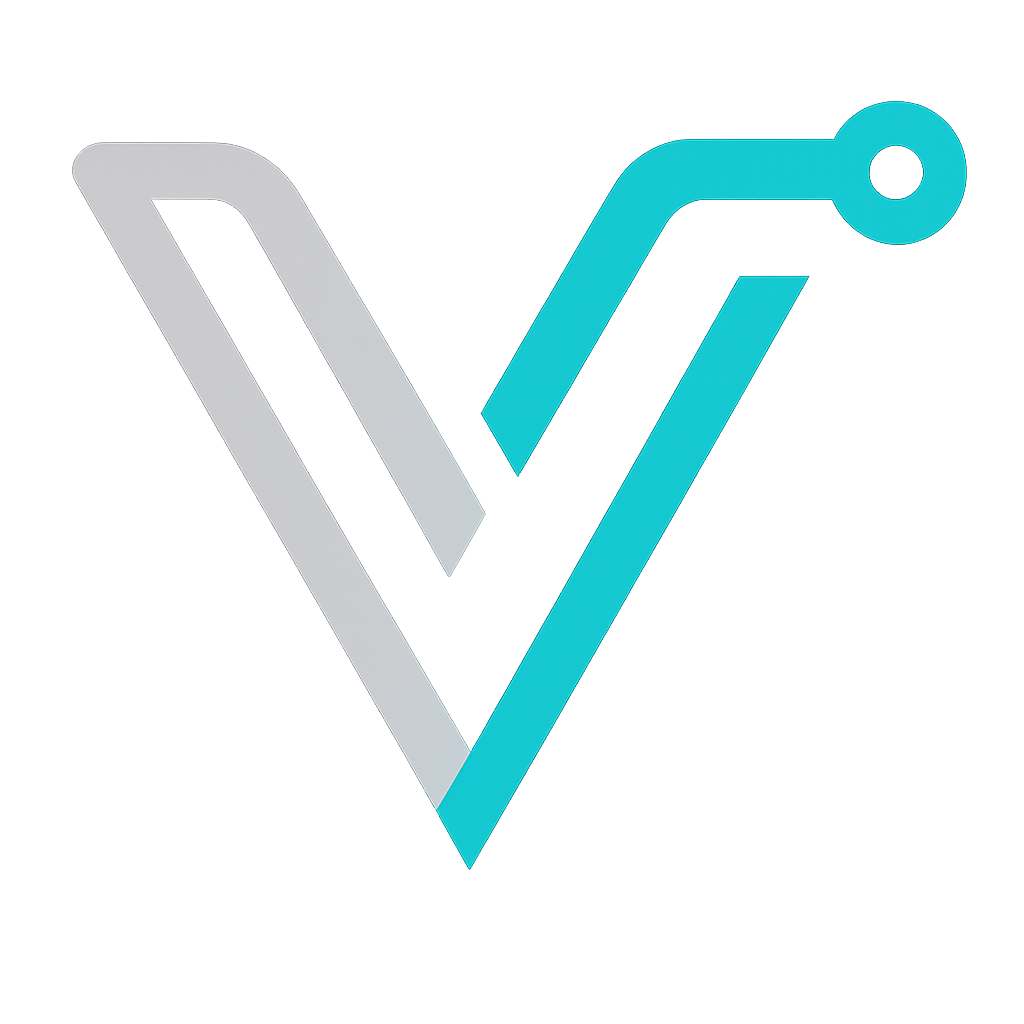 IT Blog
IT Blog