How to Run a WireGuard Tunnel Inside a Docker Container Without Kernel Support
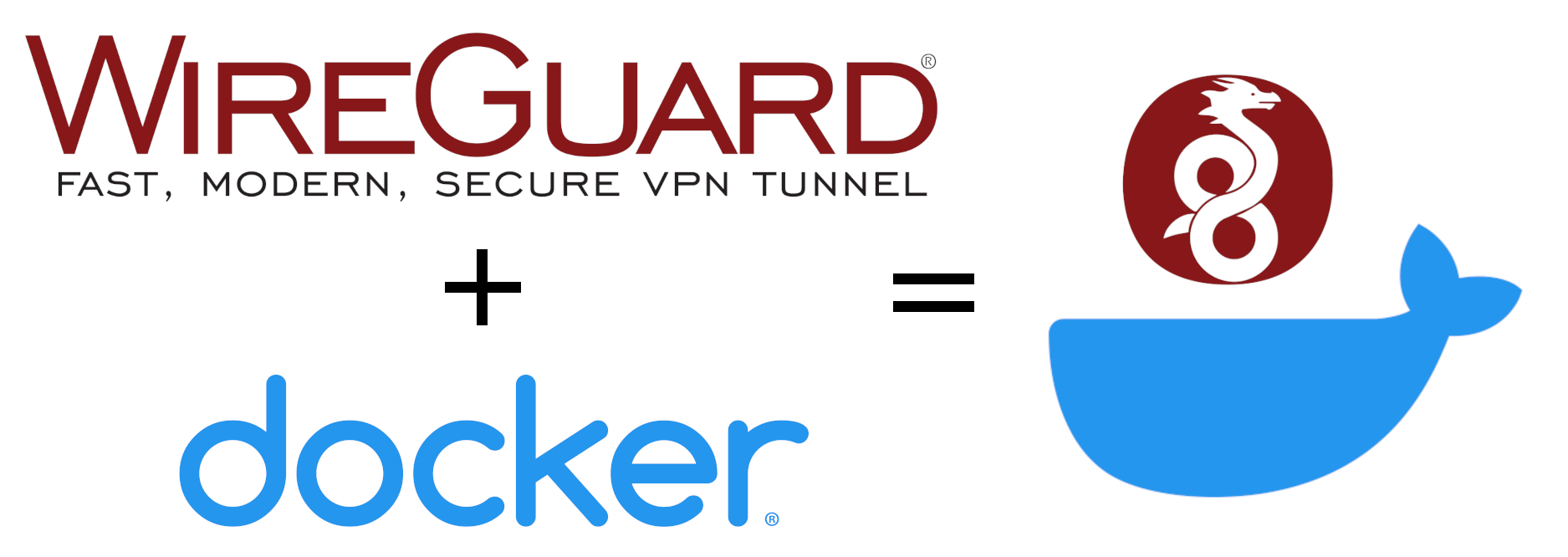
How to Run a WireGuard Tunnel Inside a Docker Container Without Kernel Support
If your NAS or Linux host does not support the WireGuard kernel module — like the Synology DS220+ — you can still run a secure WireGuard tunnel using Docker and wireguard-go. This article walks you through the full setup with downloadable examples and scripts.
🫠 Why This Setup?
Many embedded Linux systems (e.g., Synology NAS, LXC, OpenVZ VPS) lack support for kernel modules like wireguard.ko. Fortunately, the Go-based wireguard-go project allows running WireGuard entirely in user space. When combined with Docker, it enables a portable and rootless VPN tunnel.
🔧 What You’ll Achieve
- A working WireGuard VPN tunnel inside a Docker container
- Fully functional without kernel support
- Persistent setup for backup, replication, or remote access
- Ready-to-use configuration and generation scripts
📚 Requirements
- Synology DS220+ (or similar Linux NAS)
- Docker and SSH/root access
x86_64architecture (for the provided binary)
📁 Folder Structure
|
|
🚀 Quick Setup
Before starting the tunnel, follow these steps to prepare the environment.
✅ 1. Download Files
Use the install script to download all necessary files:
|
|
🔐 2. Generate WireGuard Keys
Run the key generation script:
|
|
This will:
- Generate a
PrivateKeyandPublicKeyusing a temporary container - Save a template
wg0.conffile in the current directory
✍️ 3. Edit wg0.conf
Open the generated file and update the following:
PublicKeyof your WireGuard serverEndpoint— IP or domain of the server (e.g.vpn.example.com:51820)- Optional: update
AddressorAllowedIPsto match your network
🌐 4. Ensure Network Access
Make sure:
- UDP port
51820(or the one used) is open on your server - The system supports
--privilegedDocker containers - Host network mode is available (
network_mode: host)
▶️ 5. Start the Tunnel
Now you can build and run the container:
|
|
To check if the tunnel is working:
|
|
🛀 Example wg0.conf
|
|
🚚 Launch Container Manually
If not using docker-compose, run manually:
|
|
Use --privileged and --network host to allow full tunnel capabilities.
🧾 View Logs and Debug
To view logs from the running container:
|
|
To enter the container’s shell (for inspection or testing):
|
|
From inside the container, you can also run:
|
|
to check tunnel status directly.
♻️ Clean Shutdown & Restart
|
|
🛡 Watchdog via Cron (optional)
Monitor tunnel health and auto-restart if down:
|
|
Add:
|
|
🔧 Manually Compile wireguard-go (if needed)
|
|
🔗 Useful Links
️⃣ Need help with customization or scaling? Reach out via blog.topli.ch or GitHub.
© 2025 run.topli.ch
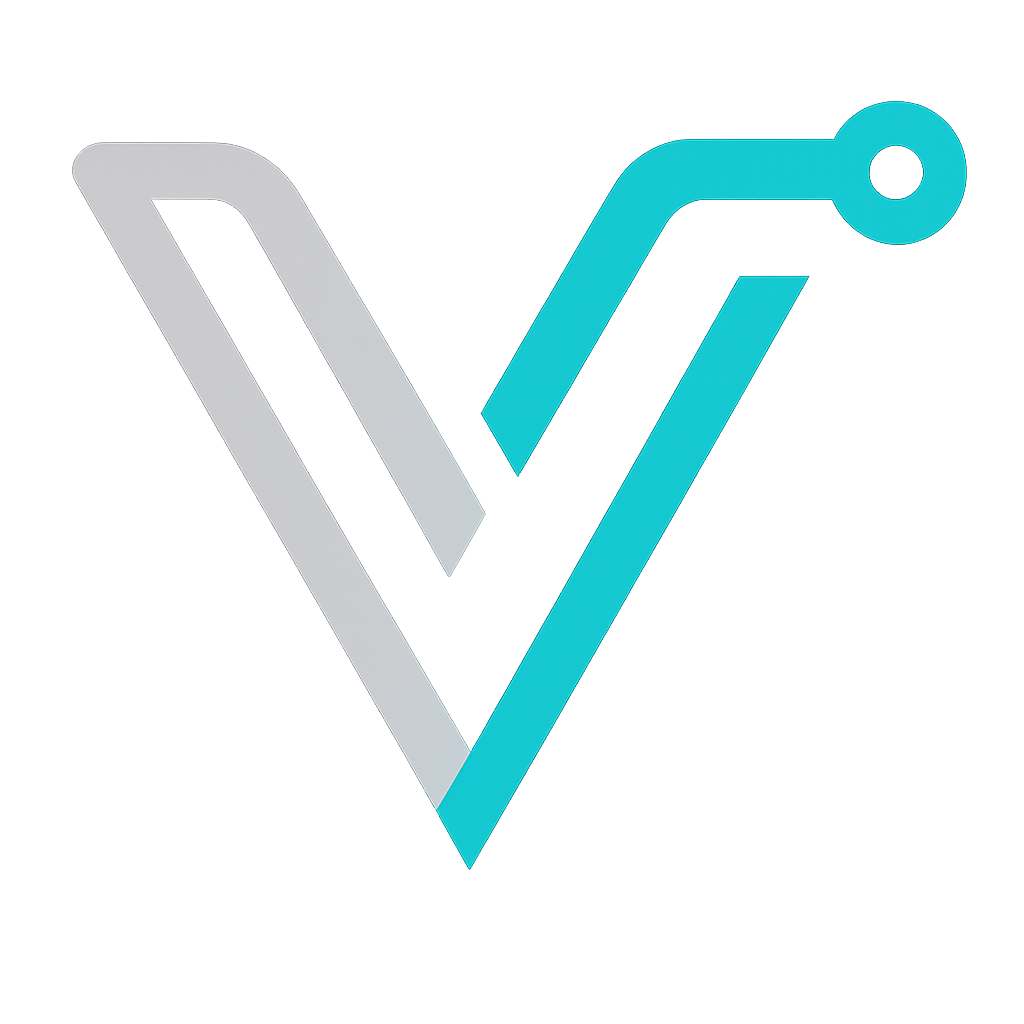 IT Blog
IT Blog